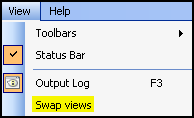Configuring Pane Layout (Basic)
With the exception of the Display Pane, all panes can be auto-hidden using the  button. An automatically hidden pane is hidden inside the edge to which it is currently docked. The name of an auto-hidden pane will remain visible along the same edge. Mouse over the pane's name to make it reappear. The pane will disappear when it is not in use.
button. An automatically hidden pane is hidden inside the edge to which it is currently docked. The name of an auto-hidden pane will remain visible along the same edge. Mouse over the pane's name to make it reappear. The pane will disappear when it is not in use.
To access additional pane layout options
- Right-click the name of a pane.
- Select one of the following to change the pane's state.
- Floating: Undocks the pane. Floating panes can be moved to any location and resized.
- Dockable: Enables the pane to be docked. Dockable panes can be docked to any of the Laserfiche Scanning window edges and resized.
- Auto-Hide: Toggles auto-hiding off and on for a pane.
- Hide: Closes the pane.
Swap Views
By default, the Document Properties Pane is docked along the left side of the Laserfiche Scanning window. To quickly dock it along the right side, select Swap Views under  View in the menu bar.
View in the menu bar.
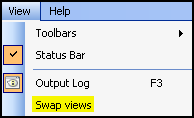
 button. An automatically hidden pane is hidden inside the edge to which it is currently docked. The name of an auto-hidden pane will remain visible along the same edge. Mouse over the pane's name to make it reappear. The pane will disappear when it is not in use.
button. An automatically hidden pane is hidden inside the edge to which it is currently docked. The name of an auto-hidden pane will remain visible along the same edge. Mouse over the pane's name to make it reappear. The pane will disappear when it is not in use.